How To Clone a Git Repository
Abdulfortech Technology 2023-07-22
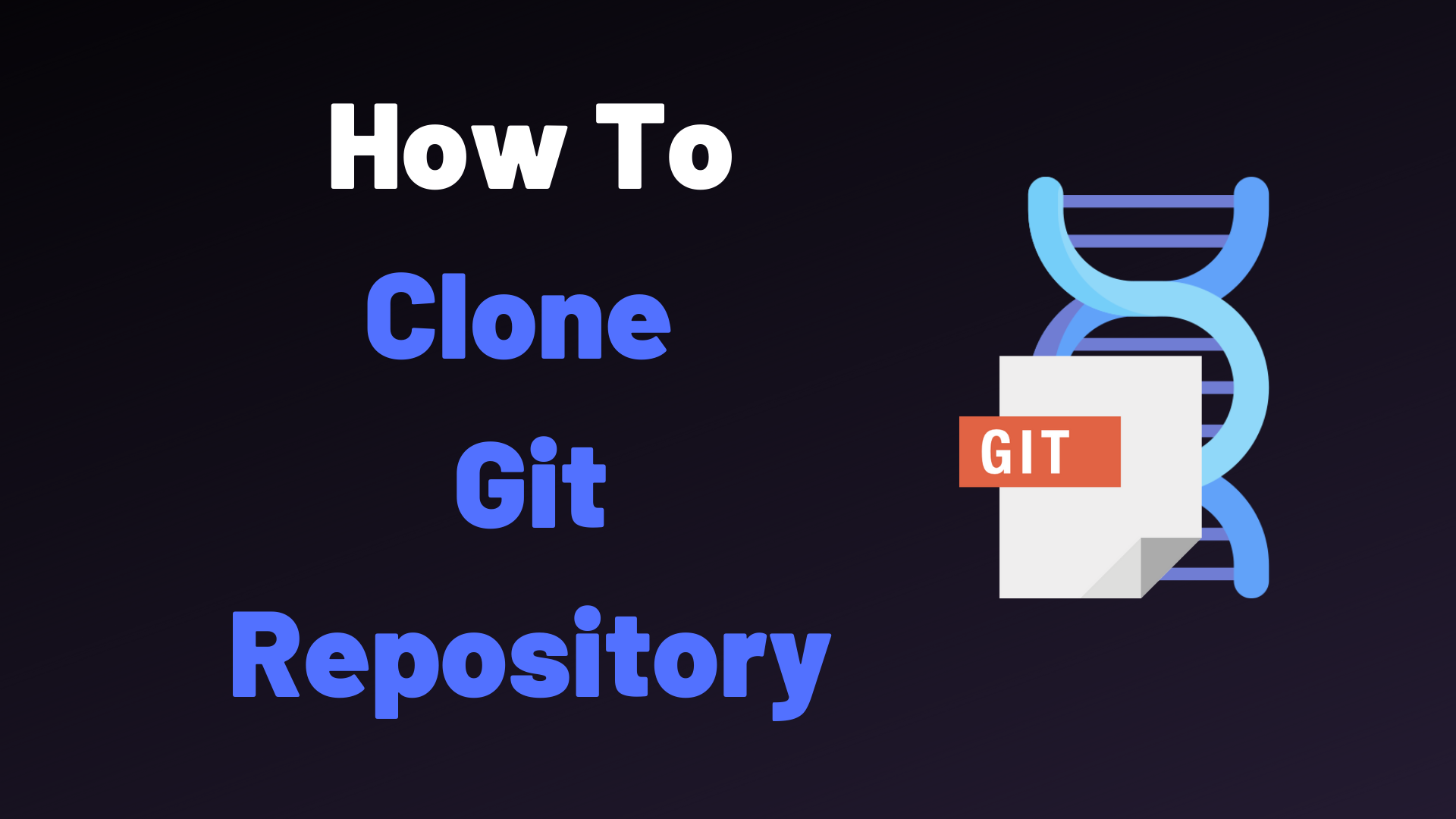
Git is the most used version-controlled software for project development and collaboration. Created in 2005 by the creator of the Linux operating system, Linus Torvalds, Git is designed as a distributed environment which allows multiple people to collaborate on the same codebase.
Cloning a Git Repository
Here's a step-by-step guide on how to clone a GitHub repository :
Install Git (if not already installed) Make sure you have Git installed on your system. You can download and install it from the official website: https://git-scm.com/downloads
Open the Command Line Interface (CLI) Open your terminal or command prompt on your computer. On Windows, you can use Command Prompt or PowerShell. On macOS and Linux, you can use Terminal.
Navigate to the desired directory Use the cd command to change to the directory where you want to clone the repository. For example, if you want to clone it into a folder called "my-project," navigate to that folder:
Clone the repository To clone the repository, use the git clone command followed by the URL of the repository.
For example :
$ git clone https://github.com/username/repository.git
Clone a Git repository into a specific folder
If you want to clone a git repository into a specific folder, execute the “git clone” command and specify the destination folder at the end.
For example :
$ git clone <url> <directory>
Clone a Specific Branch
To clone a specific branch in the Github repository you have to execute the “git branch” with the “-b” and specify the branch you want to clone.
For example:
$ git clone -b <branch> <remote_repo>
You successfully cloned a Git repository into your machine.